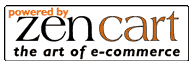| New User Tutorials for ZenCart 1.3.8x - 1.3.9x |
Updated June 2011 |
||
| Welcome to
the ZenCart Tutorials created by Valhalla Computers to assist our new
hosting clients in getting acquainted with and using ZenCart on their
websites for handling their eCommerce solutions with ease. To the right you will find step by step guides for many of the most basic functions you need to know in order to operate and load up your shopping cart and start accepting payments. To the right you can find links to each of the tutorials offered here. |
|
||
|
|||
|
WARNING: You should pay careful
attention to the tutorials provided here as wrong settings in the admin
panel of the cart, or improperly entered coding can prevent your shopping
cart from working properly. These tutorials are here to cover the absolute
basics of what you need to know in order to run ZenCart, additional
tutorials may follow later that will cover more in depth functions and
customizations. For the purposes of these tutorials we will be using an
unmodded installation of ZenCart 1.3.8a UPDATED 5/20/10 - Some Tutuorials are now using 1.3.9c and are marked NEW UPDATED 6/20/11 - Some Tutorials are now using 1.3.9h and are marked NEW Additional ZenCart support and add ons can be found at http://www.zencart.com |
|||