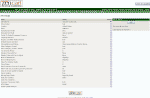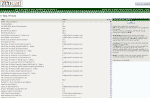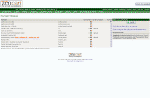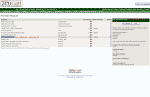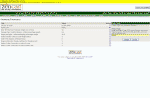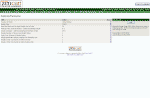| New User Tutorials for ZenCart 1.3.8a |
January 2009 |
|
| ◄BACK | ||
| Entering your personal information You should still be logged into the admin panel of the site, depending on how long you've read this tutorial you might need to login in again. This is a safety feature of ZenCart that logs you out automatically after you've sat idle for too long, it prevents people from coming up to your computer and messing with the site. So now that you have an idea of where things are in the admin panel, it's time to start making it your ZenCart by entering in the personal information that is needed for many things such as who to make checks/money orders out to, how to contact you, who you are, etc. We're going to start with a section called MY STORE and you get there by going to: CONFIGURATION > MY STORE |
||
|
--------------------------------------------------------------------------------------------------- |
||
Step One: Filling in
the Information
Most of the stuff
here is self explanatory, and to get started, click on the EDIT
button located on the far right and put in your Store Name. When you're
done press the UPDATE button. The sections you need to fill in
information for are:
|
||
|
--------------------------------------------------------------------------------------------------- |
||
|
Step Two: Setting your e-mail
address The next thing we need to do is make sure that we have a proper email address for the cart and customers to communicate with you by. This is VERY important because the cart will notify when you have new orders, and it will also send you messages to the email address you enter when people use the contact form on the site. To get to the section where we will set the email options goto: CONFIGURATION > E-MAIL OPTIONS Dont' get scared here, it looks like a lot of mumbo jumbo, but look at the picture to the right, and everywhere you see my email address: wulf@valhalla-computers.com is where you will put your email address. Once you've input all of that information click on the ADMIN HOME link in the Primary Navigation Bar and we'll move onto the next section where you will add more information to make the cart yours. |
||
|
--------------------------------------------------------------------------------------------------- |
||
| Step Three: Checks / Money Orders "Pay To" Information Most people won't mail a check or money order unless there's a name to make it out to. To make sure that your customers know who to make them out goto: MODULES > PAYMENT > CHECK/MONEY ORDER You'll notice that right now there's a red notice next to it informing you that the module needs information. Click on the EDIT button to input the name you want the checks or money orders made out to. If you do not want to accept checks or money orders, there's a pair of radio buttons at the top of the block that says "Enable Check/Money Order Module", if you don't want to accept them then click on the dot next to FALSE. | ||
|
--------------------------------------------------------------------------------------------------- |
||
|
Step Four: Zipcode
Zencart has many
shipping modules that come standard when it's installed. However, to
make sure they all work right you need to set your Zipcode, goto:
CONFIGURATION
>
SHIPPING/PACKAGING > POSTAL CODE
Probably the first
thing you will notice is the large YELLOW bar across the top that says
"SHIPPING CONFIGURATION ERROR", that's what we're here to correct. Just
enter your Zipcode then press the update button. No more yellow line !!!
|
||
|
--------------------------------------------------------------------------------------------------- |
||
| If you follow these steps, ZenCart will automatically fill in several other modules such as Tax Rates, so it's important to put all the information in there otherwise certain modules won't function properly and could cause problems for your customers when they try to checkout. | ||